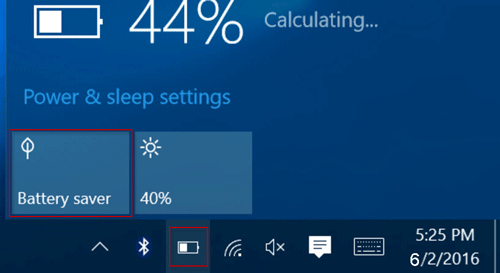The Battery Saver is an important part of any electronic device, so do you know how you turn it off?
Table of Contents
Turn Battery Saver On Or Off
When Battery Saver is on, at the top of your screen, you’ll find Battery Saver on. Battery Saver can be turned on or off by:
- Swipe downward starting at the top of your screen.
- Tap Battery Saver.
When Battery Saver Turn On Automatically
- Launch the Settings app on your phone.
- Tap Battery
Battery Saver
Set a schedule.
- Decide on a setting for the Battery Saver’s on-time.
- No schedule: only when you manually turn on Battery Saver.
- Depending on your habits: your battery is likely to run out before your next regular charge.
- Based on percentage: as soon as your battery has a certain charge level.
Battery Saver Are On When It Charges
Battery Saver restricts apps and features to conserve power. On Pixel 3 and later phones, in addition to what Battery Saver restricts, Extreme Battery Saver also pauses the majority of apps, disables features, and speeds up processes.
Battery Saver and Extreme Battery Saver never turn off crucial system apps like Phones, Messages, Clocks, and Settings.
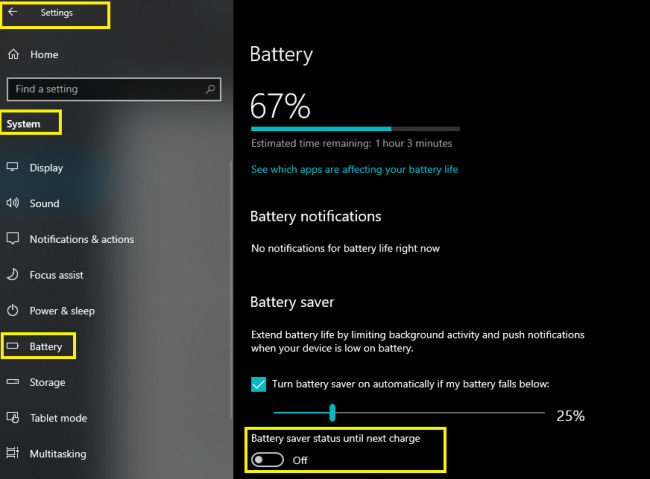
Save More Power With Extreme Battery Saver
With Extreme Battery Saver, you can reduce power consumption on your Pixel 3 or later phone even further. In order to extend the time between charges, Extreme Battery Saver enables Battery Saver to pause most apps, turn off additional features, and slow processing.
Extreme Battery Saver notifies you each time it activates after you select the time you want it to run.
How Does Battery Saver Mode Work?
Windows 10 has a feature called Battery Saver mode that will alter some Windows settings to increase battery life. The amount of background app activity that Windows allows will be limited, and some features may be disabled. The brightness of the screen will also be adjusted appropriately. Windows do this in order to preserve valuable battery life.
Battery saver mode typically turns on automatically when your battery percentage drops below a predetermined level (the default is 20%). However, you can turn on battery saver mode at any time and change the percentage level at which it activates. Read further to learn about these settings
Difference Between Battery And Power Saver Modes
It’s critical to understand that “Battery Saver mode” and “Power Saver mode” are NOT the same. Windows 10 gives users the choice between these two distinct features, each of which serves a different purpose.
Battery saver is a setting that will put different restrictions on the system like reducing the brightness, disabling background apps, etc.
When turned on, the battery saver will not alter any operating system-level settings, such as those governing screen time, sleep, hibernation, and hard drives being turned off, etc.
Power Saver is a power profile that will change Changes to battery level settings as well as other operating system-level settings like when to turn off the display, sleep or hibernate the computer, and USB, graphics, and multimedia settings.).
It’s also important to turn off the Battery Saver, which I hope you’ll to remember it.