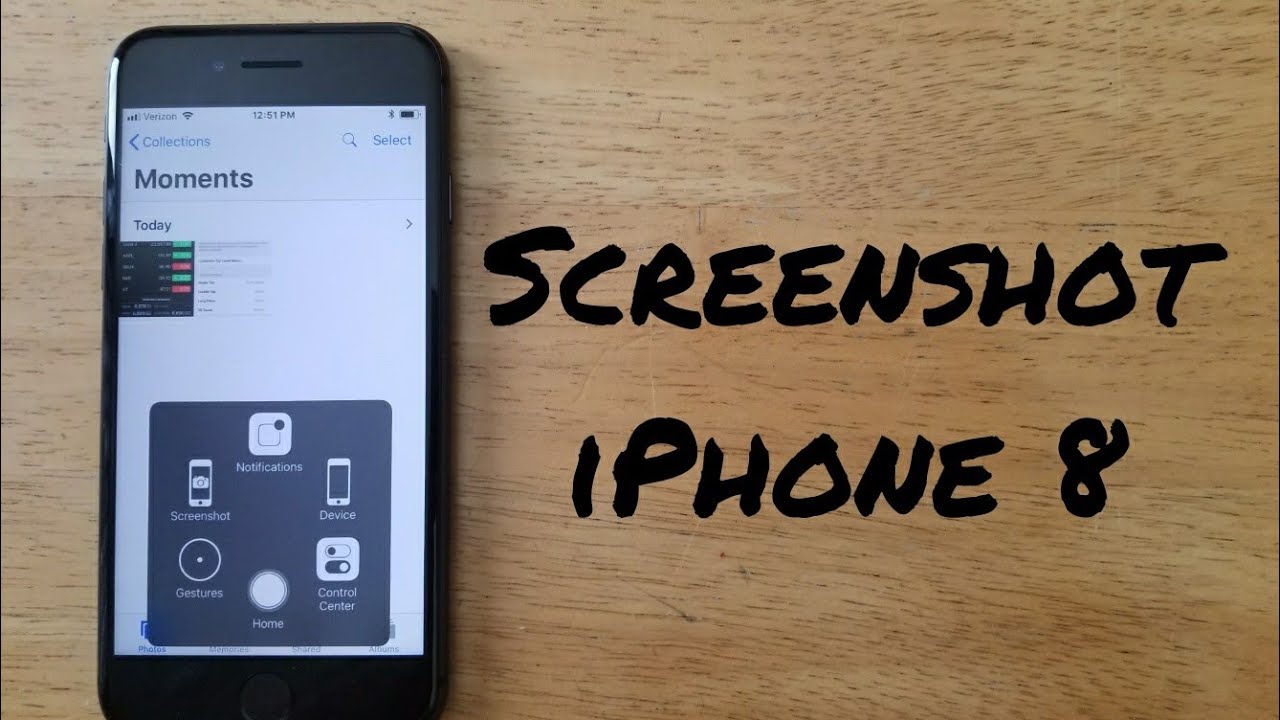In the same motion, press the volume up and side buttons. Quickly release both buttons. The lower-left corner of your screen briefly displays a thumbnail after you take a screenshot. Swipe left to dismiss it or tap the thumbnail to open it.
If you want to remember something or share it with someone else, taking an image from your phone’s screen can be very helpful. We demonstrate how straightforward it is to take a screenshot on an iPhone 8.
Table of Contents
How To Take Screenshot In An iPhone 8?
The ability to take screenshots, or to capture in an image what is currently displayed on your Apple iPhone 8 screen, is a feature that is essential to modern mobile devices and tablets.
There are applications that can carry out this functionality, but thankfully you do not need to install any additional ones since it is already present in the iOS 11 operating system, which is upgradeable to iOS 12.1.
A screenshot allows you to store a Facebook photo, a video frame from a Facebook video, a WhatsApp conversation, a Tinder message, an Instagram story, and more in the memory of your Apple device.
First method
If you want to make a screenshot of your Apple iPhone 8 you have to follow these simple steps:
1. First we go to the screen to which you want to make the screenshot of your Whether it’s a website, chat, or application, Apple iPhone 8.
2. Press and hold the iPhone 8 Plus’s central button or Touch ID and the power or unlock key at the same time, then quickly release both buttons.
3. If you want to edit or share the capture, click on the thumbnail right away before it vanishes. The captured image will be minimized and appear briefly in the lower portion of the screen on the left of the iPhone 8. You can disregard the thumbnail and keep using the device to take more screenshots if you don’t want to use the screenshot right now.
4. When the thumbnail is clicked, the screenshot editor opens, allowing you to edit, cut, draw, erase, add arrows, circles, and comment bubbles, use the magnifying glass, add text, and sign the image.
5. Once you have finished editing the capture, save it in the photo gallery of your iPhone 8 press “OK” and it will ask for confirmation to save it in the photo gallery or delete the screenshot.
6. If you want to send the capture press the share button, and select the app where to share, once shared press “OK”, it will ask for confirmation to save the capture or delete it.
Second method
1. Go to the screen you want to capture the screen in your Apple.
2. Open the notification bar and select “Capture”.
3. The captured image will then appear with the option to edit it; from this editor, you can cut, draw, erase, add arrows, circles, and comment bubbles; use the magnifying glass, and add text or a signature. Once you have finished saving it in the photo gallery of your Apple press “OK” this will ask for confirmation to save it in the photo gallery or delete the screenshot. If you want to send the capture press the share button, select the app to share, and once shared click “OK”, and ask for confirmation to save the capture or delete it
How To Take A Screenshot With Assistive Touch?
To take a screenshot with one hand, use Assistive Touch.
1. Enabling Assistive Touch is the first step. Open the Settings app and go to General -> Accessibility -> Assistive Touch.
2. Activate the Assistive Touch toggle.
3. On the same screen, you’ll find an option labeled “Customize Top Level Menu”. Tap on it to open.
4. Pick a Screenshot from the list by selecting the Custom button, which is denoted by a star icon.
5. You can now take a one-handed screenshot at any time by first tapping the Assistive Touch button, then the Screenshot button, thanks to the addition of the screenshot option to your Assistive Touch menu.
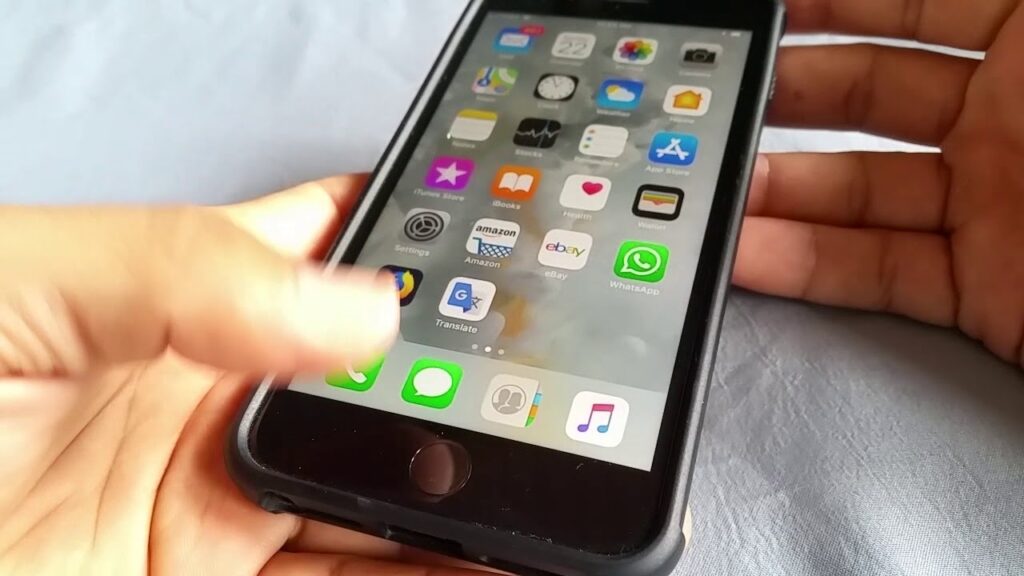
How To View And Share A Saved Screenshot?
You can share the screenshots from the Photos app by following these steps:
1. Open the Photos app.
2. The Screenshots album can be accessed by selecting the Albums tab.
3. You should find the saved screenshot if you scroll all the way to the end of the album. Tap on it to open.
4. To share the screenshot with outside applications, click the upward-pointing arrow-depicted share icon in the bottom left corner of the screenshot.
Which iPhone 8 Buttons Take A Screenshot?
The iPhone 8 physical buttons must be pressed down simultaneously in order to take a screenshot.
On the front of the iPhone, press the Home button while simultaneously pressing the Side button to take a picture. After about a second, release both buttons.
If you do this correctly, you should see the screen briefly turn white, followed by a tiny representation of the screenshot appearing in the lower left corner. The editing menu appears when this is tapped.
How Does The Apple iPhone 8 Capture An Entire Page?
If what you want is to capture a complete web page in your iPhone 8 Additionally, you should be aware that this technique only functions with Apple’s Safari browser, so open the page to which you want to perform the complete capture with a scroll in Safari.
Take the screenshot with the method indicated above, when taking the screenshot the thumbnail will appear in the lower left of the Apple iPhone 8 screen, click on the thumbnail to access the screenshot editing application, and you will see that the text “Full page” appears at the top right, click on it and you will see the full screenshot along with the scroll on the right of the screen.
By selecting the arrow icon in the top right corner of the screen, you can now annotate, annotate, crop, rotate, and share the screenshot. To finish press “Done” to save it in the photo gallery.